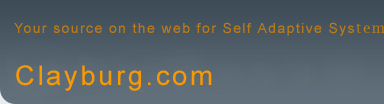Universal Trading System
Universal Trading
System
Users Manual
The Universal Trading System was designed
principally for use as a day trading / swing trading system
for stock index futures and spot currency exchange (forex)
markets.
The significant array of inputs that drive
the trade generation rules for the system allows the user
to create a specifically designed trading strategy that
will fit well with most individual personal trading styles.
Inputs
All input times must be entered in 24 hour (military)
format.
Start Time: The time after which trading
signals may be generated each day. This input sets the
starting time for generation of new trades only. Exits,
including stop outs and specific target exits, will be
executed at any time independent of start or end times.
End Time: No new trades will be generated
after End Time. For example, using the first two inputs,
setting the start time to 830 and the end time at 1430
restricts new trade generation to the time period between
8:30 am and 2:30 pm
These two inputs set the starting time
and ending time for generation of new trades only. Exits,
including stop outs and specific target exits, will be
executed at any time independent of the start or end times
set by these inputs.
Close Time: Time at which all trades will
be closed out for the day. This input should be used only
when using the system as a day trading strategy. For example,
if one were using the system to day trade the Russell
2000 index entering a Close Time input to a time prior
to the close of the market would exit the trade at the
designated time. To disable timed exits enter a value
greater than 2400. See ‘Tick Charts and Timing’ below
for additional information if tick charts are being used.
Cntracts: The number of contracts (futures), lots (Forex)
or shares (equities) that will be opened upon the initiation
of each new position. ( Cntracts is not a typo – contracts
is a reserved word in programming language and cannot
be used as an input identifier.)
The system has built in targets that can
be used to partially exit positions at three separate
points. The next 6 inputs set the parameters for these
targeted exits
Target1: The profit target level for target
1. The designated number of contracts, lots or shares
will be exited at the entry price plus the target1 value
for a long position or the entry price minus the target1
level for a short position.
Tgt_1_cntracts: The number of positions
to be exited when the market reaches the target1 objective.
Target2: The profit target level for target
2.
Tgt_2_cntracts: The number of contracts,
lots or shares to exit at the target 2 level.
Target3: The profit target level for target
3.
Tgt_3_cntracts: The number of contracts,
lots or shares to exit at the target 3 level.
B1 B2: The B1 and B2 inputs set the sensitivity
for new long positions. Higher values for these inputs
will result in a lower number of trades generated.
S1 S2 The S1 and S2 inputs set the sensitivity
for new short positions. As with B1 & B2, higher values
for these inputs will result in a lower number of trades
generated.
This system offers the opportunity to set
daily profit objectives, known as the ‘equity out’ feature
since you are taken out of the market when a given equity
level is achieved. When a given net profit level is reached
a trailing stop is placed such that the current profit
for the day minus a trailing amount will be the minimum
profit to be realized for the day. The next three inputs
set the parameters for this feature.
Toggle_eq_out: This input enables or disables
the equity out feature. If it is set to 1 the feature
is enabled. Set it to 0 to disable this feature.
Equity floor: The amount of profit during
the session that must be reached to engage the trailing
stop on the amount of profit for the day.
Equity Trail: The trailing stop for the
amount of profit for the day.
For example, if the Toggle_eq_out = 1 and
Equity floor = 1250 and Equity Trail = 250 settings are
used the following would occur. When the total net profit
for the system during the current 24 hour period reaches
$1250.00 a $250.00 trailing stop is automatically placed
and maintained $250.00 below the highest equity achieved
for the day. This effectively places the minimum profit
for the day at $1000.00. However, if the system goes to
a higher value net gain the minimum profit for the day
goes to the highest equity for the day minus $250.00.
When the system exits as a result of the
equity out sequence detailed above there will be no more
trades generated for the remainder of the session.
The system also offers the option of moving
the stop loss to breakeven after the target 1 exit has
been reached. The next two inputs set the parameters for
the breakeven exit.
Toggle_be_exit: This input enables or disables
the target breakeven feature. If it is set to 1 the feature
is enabled. Set it to 0 to disable this feature.
Be_plus: The amount of profit to add to
the breakeven stop. For example, one could enter an amount
necessary to recover any transaction costs encountered
for the trade here to assure these costs are covered if
the breakeven stop is executed.
Toggle_Day_Loss: This input enables or
disables the day loss feature. If it is set to 1 the feature
is enabled. Set it to 0 to disable this feature.
Day_Loss: When the total loss of all trades
for any given day reaches the $ value of this inpt all
positions are closed and all trading stops if the losses
become greater than the 'day_loss' input. This activates
on a 24 hour basis meaning that if the system is stopped
out on a day loss situation it will not take trades until
the next calendar day occurs. This may effect the way
in which some of you use the system when trading overnight.
Stop Loss: Stop loss amounts are entered
using the _Stops and Targets strategy add on. Values for
this input can also be optimized using the same guidelines
as outlined above.
Walk-Forward
Optimization
The Universal System is most effective
when the system is selectively
optimized when necessary using TradeStation's newly released
Walk-
Forward Optimizer. In my opinion this program has
the potential to totally revolutionize strategy testing
and trading.
Watch this section for more info on this revolutionary
system
optimization utility.
In the meantime here's a link to an introductory
video I did for
TradeStation on February 28, 2012:
http://www.tradestation.com/education/events/on-demand-webcasts/strategy-trading
Tick Charts
For many items, including Forex and stock
indices, it is highly recommended that tick charts be
used with the Universal System. By using tick charts,
time is effectively removed from trade generation calculations.
Since tick chart bars are created each time the designated
number of price changes have occurred the actual market
is represented on the graph uninfluenced by an artificial
time parameter. Timed (5 minute, hourly, etc.) charts
form their price bars at the conclusion of a designated
time value. During quiet market periods many bars can
be formed from little or no price activity. Since the
system analyzes the market on a bar by bar basis these
inconsequential bars can improperly influence trade generation
resulting in multiple consecutive unprofitable trades.
Tick Charts and Timing
Although time is effectively removed from
trade generation equations by using tick charts, it is
still possible to effectively constrain the system using
start times, end times and close times. Users are to be
cautioned that setting the close time in close proximity
to the end of the actual market could result in trades
not being properly exited at the end of the session as
desired. Recall that each bar is completed as the required
number of price changes have occurred. Since the program
executes commands only upon the closing of a bar the situation
can arise whereby the bar on which the trade is to be
closed may not completely form at the end of the session
resulting the command to close the trade not being generated.
Users are encouraged to closely monitor the setting of
the close time bar during system testing to assure that
trades are being properly exited at the end of the session
if it is your desire to do so.
Tick Charts and Testing Results
System users frequently compare historical
or real time trading results with the developer or other
system users. Keep in mind that tick chart bars are formed
when the designated number of price changes has been received
by the host computer running the system and that trade
generation is dependent on specific bar formations that
occur during the session. Also consider that each computer
running the system may have varying calculation capacity
due to processor availability, the amount of RAM in the
machine, the number of charts open and other processes
that could be operating simultaneously. Also, it is likely
that each computer will have data connections that are
of varying speeds attributable to all the factors that
impact internet efficiency.
The result of these situations is that
each computer running the system on the same chart will
be doing so with varying chart patterns and therefore
slightly different trading results. Significant research
confirms the existence of these differences and has not
been successful in discovering a solution. Users are encouraged
minimize the time and effort required to compare trades
as the usefulness of any information gained from this
task is highly likely to arise from situations beyond
the control of the system or the trader.
System Support
Initial system support consists of a complete,
permanent installation of the system and a full backup
file. Equity curve indicators that allow on-chart, real
time monitoring of system performance are a part of the
installation package. Also included are trade-ready workspaces
customized for use on up to five symbols as selected by
the purchaser. Unlimited support is available by e mail
or telephone following initial installation.
Questions, Comments, Support Requests:
Dr. John F. Clayburg
712.830.5062
jclayburg@iowatelecom.net
clayburg.com